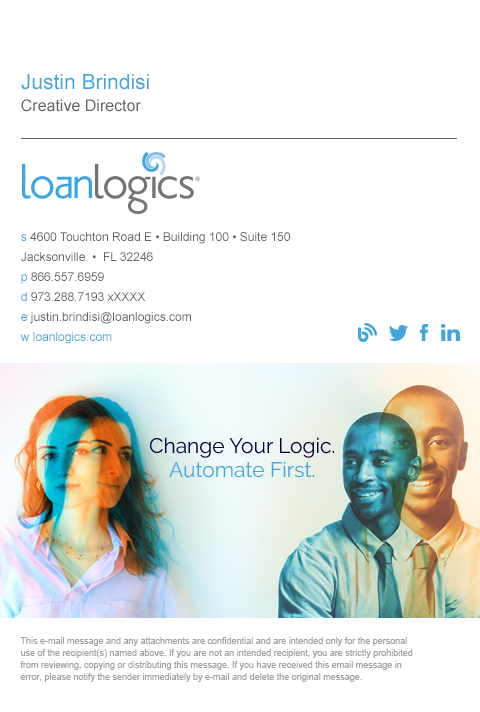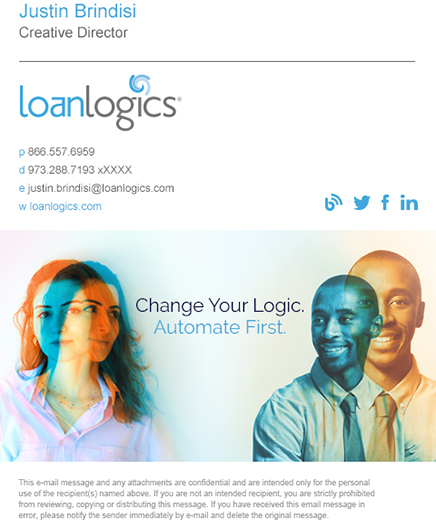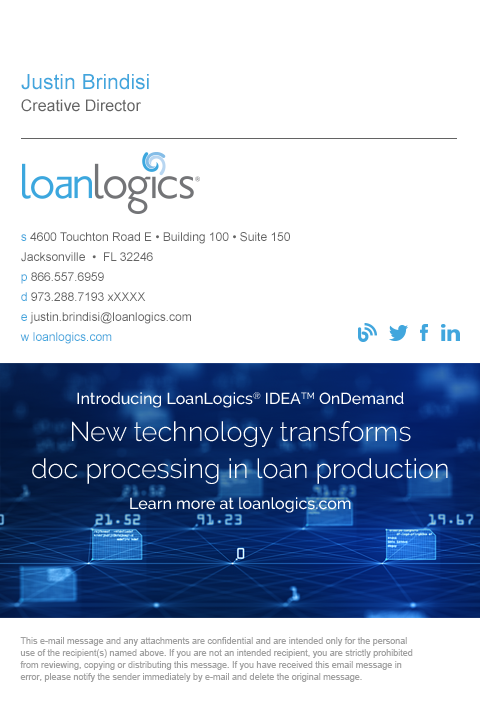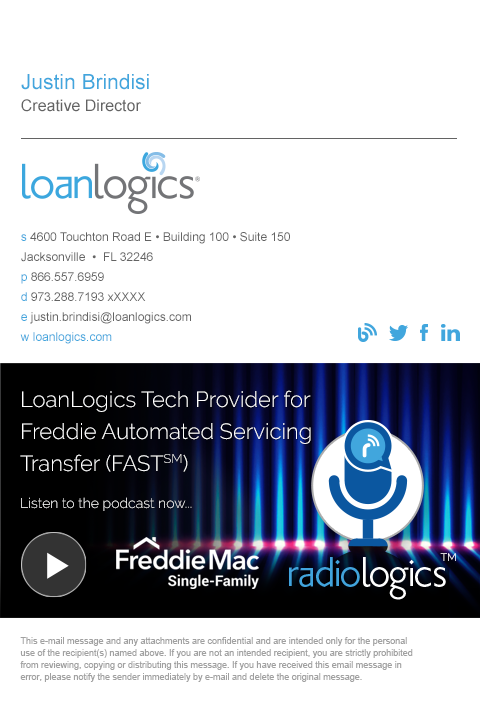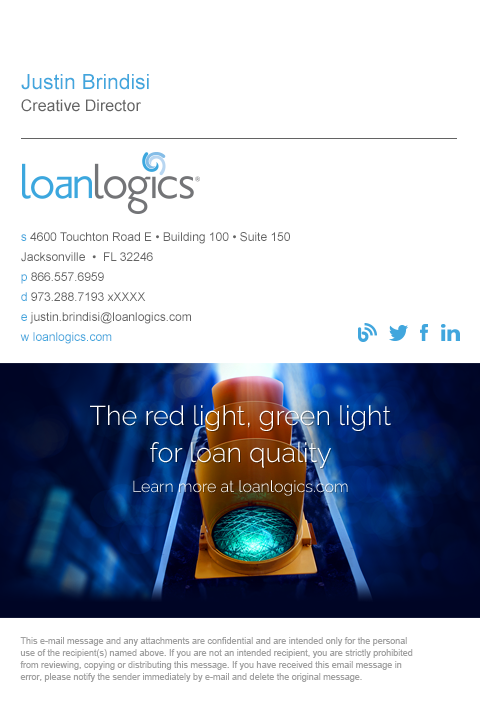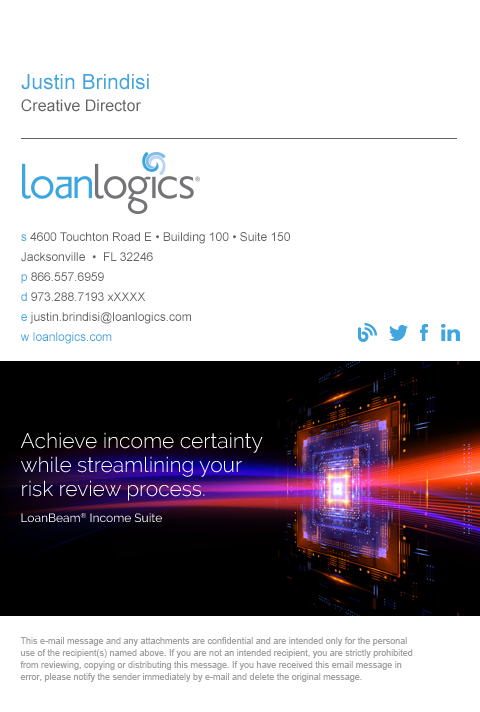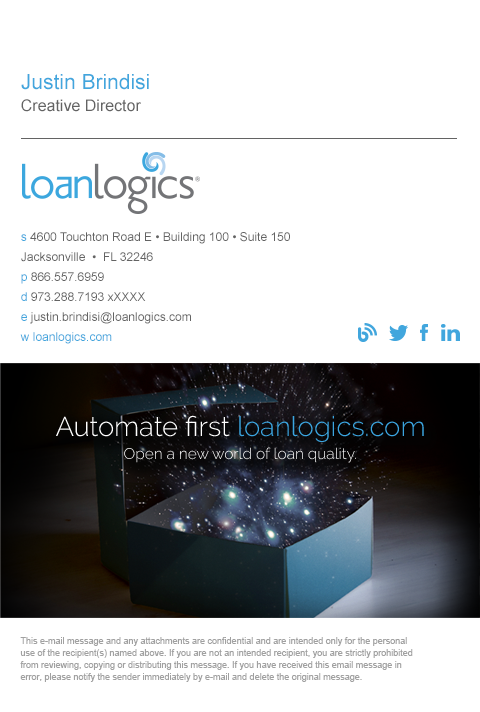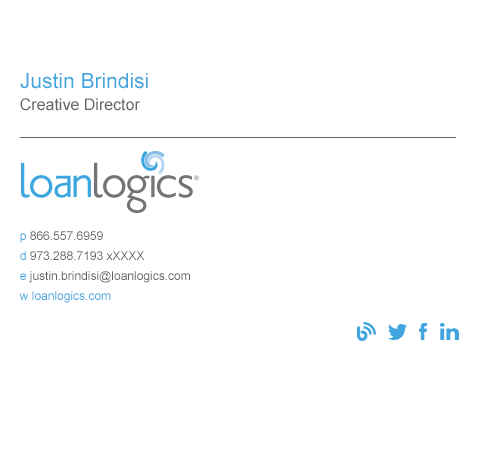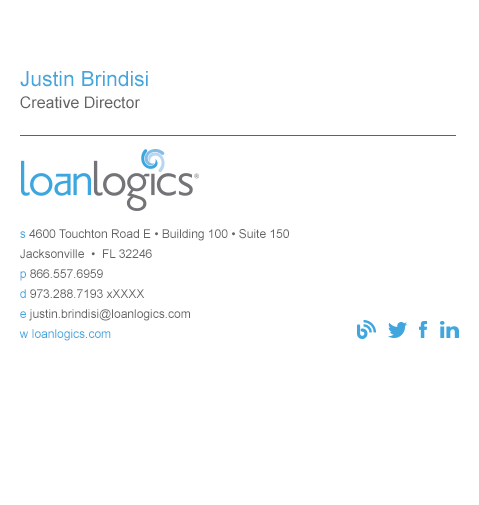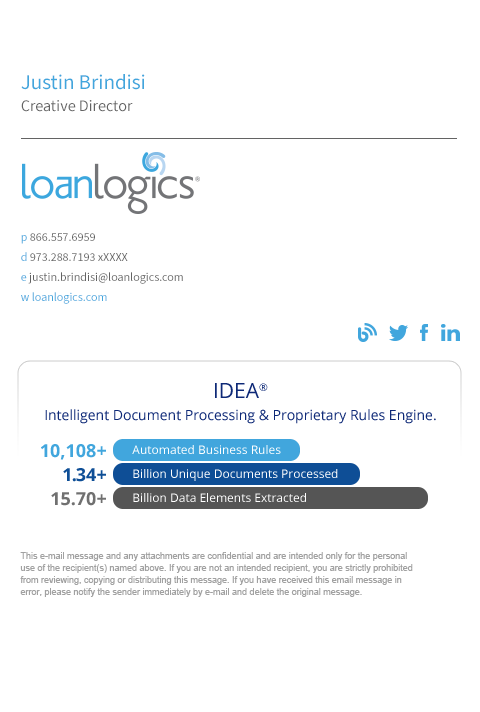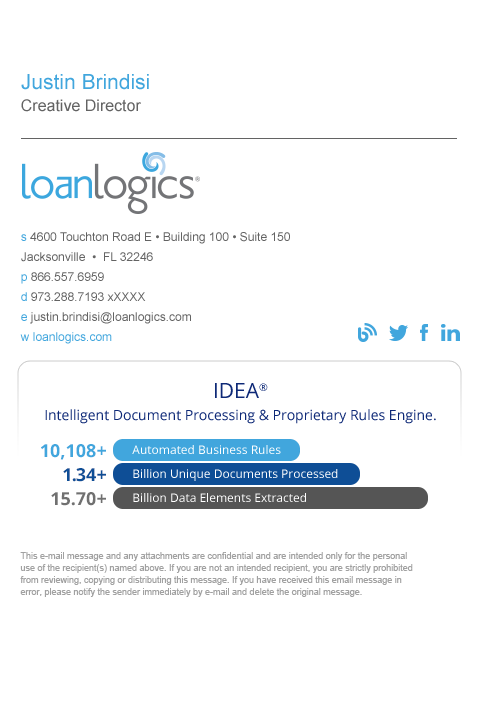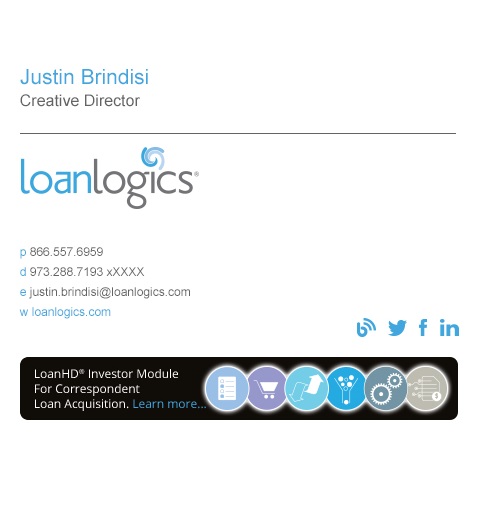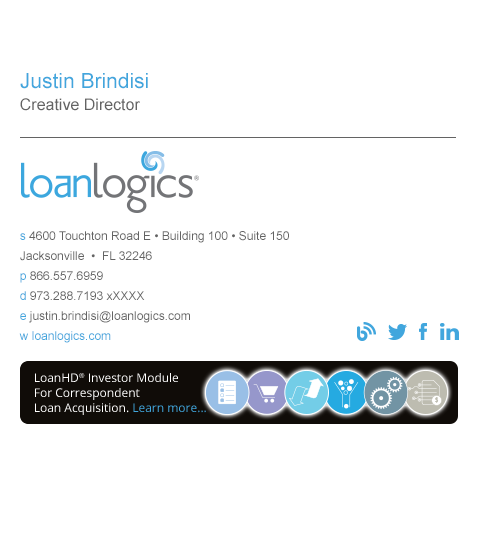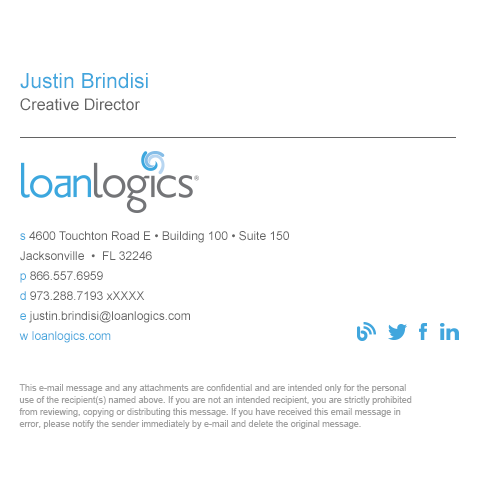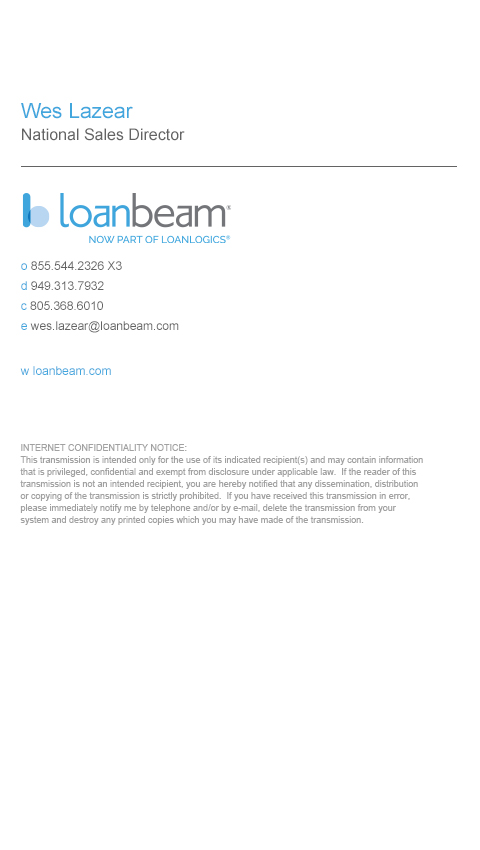Step 1:Download one or more LoanLogics email signatures. You can load as many signatures as you like in any email application and change your signature as often as you like with the click of a button.
Option One: Brand Signature_With Street Address
Option Two: Brand Signature_No Street Address
Option Three: IOD Signature_With Street Address
Option Four: Freddie Mac Banner Signature_With Street Address
Option Five: Green Light Banner Signature_With Street Address
Option Six: LoanBeam Signature_With Street Address
Option Seven: Explorer Box Banner Signature_With Street Address
Option Eight: Simple Signature_No Street Address
Option Nine: Simple Signature_With Street Address
Option Ten: IDEA Banner Signature_No Street Address
Option Eleven: IDEA Banner Signature_With Street Address
Option Twelve: Investor Module Banner Signature_No Street Address
Option Thirteen: Investor Module Banner Signature_With Street Address
Option Fourteen: LoanLogics General Signature
Option Fifteen: LoanBeam General Signature
Step 2: Right click on downloaded signature.html file (Example: Simple Signature_No Street Address) and click Open with Notepad
Step 3: Carefully edit the personal info (see image below)
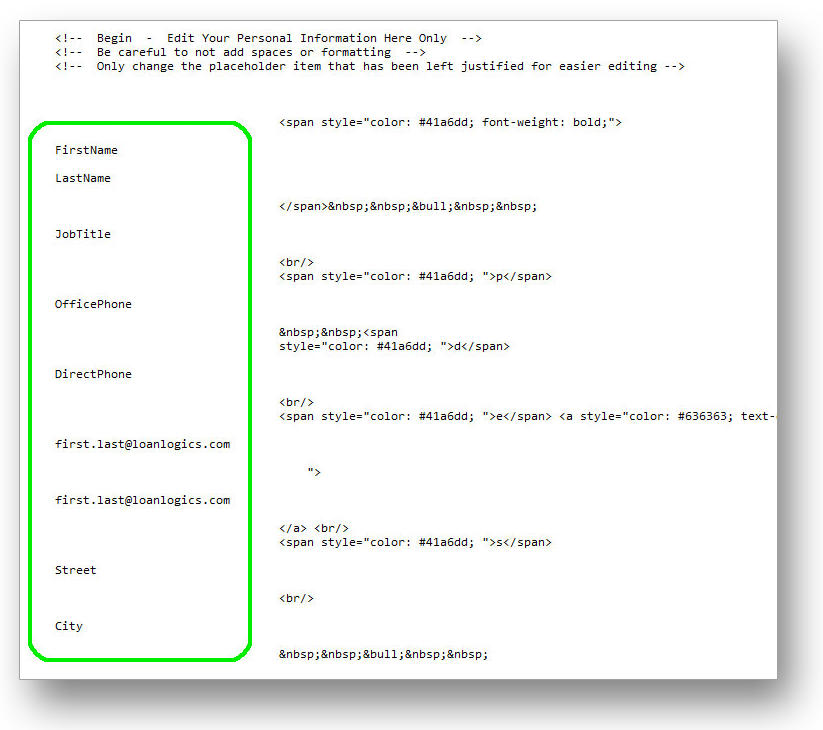
Step 4:Save, copy all contents (Ctrl + A then Ctrl + C) and close
Step 5:In Outlook go to File › Options, then → Mail → Signatures...
Step 6:Create a New blank signature.
Step 7:Close Outlook
Step 8:Edit your new blank signature file by accessing the Signatures folder, Click your Start menu and type the following into your search box: %appdata%\microsoft\signatures
Step 9:Open your new html blank signature file in Notepad. Delete all contents and replace with contents of your edited ll_signature file. Save the file.
Step 10:Open Outlook and go to File › Options, then → Mail → Signatures...
Step 11:Select your new signature file to be used for New messages: and Replies/forwards:
You can also enable signatures on you iPhone or iPad. Follow these instructions.